HASS On Unraid: DNS
This post is part of a series covering running various containers on Unraid.
Today I will be covering setting up DNS and HTTPS on your local Home Assistance instance making use of Duck DNS and Let's Encrypt.
The process is pretty simple and requires only a few steps to complete.
Static IP Address and port forwarding
First you will need to set a static IP Address for your Home Assistant server, generally you would do this at your router level reserving a static lease for the MAC Address of your server.
Once you have a static IP Address you will need to forward all traffic on TCP_443 (HTTPS) to your Home Assistant server's IP Address (again, usually done through your router).
Create a Duck DNS Domain
Next you will need to head over to Duck DNS and create a domain to use with your Home Assistance instance.
Configuring Home Assistant
Next you will need to create a new file in your configuration folder called http.yaml to store the required configuration settings.
Add the following contents to http.yaml:
ssl_certificate: /ssl/fullchain.pem
ssl_key: /ssl/privkey.pem
server_port: 443You can include this configuration in Home Assistant by adding the following line to your configuration.yaml file: http: !include custom/http.yaml
Install Duck DNS Addon
Under Home Assistant add ons, find and install the Duck DNS plugin:
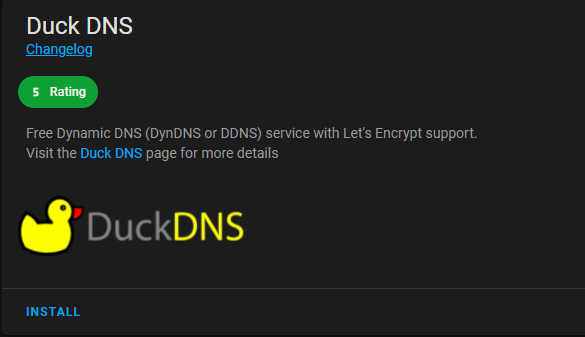
Once installed follow the prompts when setting up the Add-On making sure to substitute your token where necessary. In addition, please ensure that the rest of your configuration looks like this:
accept_terms: true
algo: secp384r1
certfile: fullchain.pem
keyfile: privkey.pemIt should now be safe to restart Home Assistant for the changes to take effect.
NOTE: you will no longer be able to access Home Assistant on HTTP
You should now be able to access Home Assistant over HTTPS.