Installing Grafana on Ubuntu
Hi there! This post is part of a series I am doing where I attempt to move most of the applications I use at home over to Linux. If you find this interesting you may enjoy the other posts too!
Once you have a running instance of InfluxDB being populated with that sweet, sweet Telegraf data, you are going to need a way to visualise it all, this is where Grafana comes in. Grafana is by far one of the best dash-boarding systems out there and is simple to use.
In this post I will cover the steps needed to get Grafana up and running on your Ubuntu Server installation, let’s dive in.
Dependencies
Before you begin it is a good idea to make sure that you have the latest version of libfontconfig1 installed as my initial installation failed as it was missing on my system, installation is as simple as running:
1
sudo apt-get install -y libfontconfig1
Should you run into an error with the above you can run the below command (if the above succeeded you can skip this command):
1
sudo apt --fix-broken install
Download and Install
Next, you will need to grab the appropriate installation package from the official Grafana release page, in my case this was grafana_6.2.2_amd64.deb. Log onto your server and download the installation package using wget:
1
wget https://dl.grafana.com/oss/release/grafana_6.2.2_amd64.deb
Once downloaded you can install it with the command below:
1
sudo dpkg -i grafana_6.2.2_amd64.deb
After the installation has completed you can remove the package from your system as you no longer need it:
1
sudo rm -f grafana_6.2.2_amd64.deb
Configuration
The main Grafana configuration file live in /etc/grafana/grafana.ini and you can edit it with your favourite bash editor:
1
sudo nano /etc/grafana/grafana.ini
The only real configuration changes I make are shown below, this is mainly binding to 0.0.0.0 and ensuring that the default port is set to 3000.
1
2
3
[server]
http_addr = 0.0.0.0
http_port = 3000
There are loads more configuration options to play around with, but as stated above these are the ones I most often mess around with.
Creating a Service
You can enable the Grafana service with the following commands:
1
2
sudo systemctl enable grafana-server
sudo systemctl daemon-reload
You can start and stop Grafana with the following commands:
1
2
sudo systemctl start grafana-server
sudo systemctl stop grafana-server
Querying the status of Grafana is as simple as:
1
sudo systemctl status grafana-server
First Time Configuration
Provided you left the default port unchanged, you should be able to connect to Grafana on http://<server_ip>:3000/, in my case that would be: http://10.0.0.51:3000
You should be greeted with the following login screen.
Login using admin with default password admin (you will be prompted to change it on login).
Congratulations, you now have a working Grafana instance!
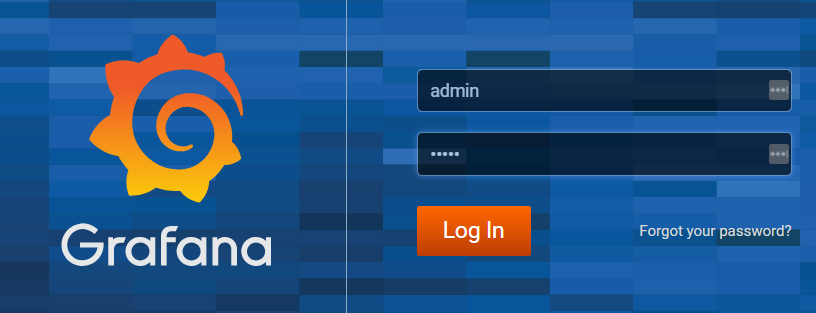
Comments powered by Disqus.