Using GitHub Pages for your Personal Blog
In this post I will cover the process I used to get this blog (https://www.richardn.ca/) running under a custom domain on GitHub Pages along with getting Google Analytics and Adsense working with the chirpy-starter template.
Step 1: Setting up GitHub Pages
The first thing you will need to do is create your personal GitHub pages repository.
The name of this repository needs to be your GitHub username + .github.io - in my case I would need to create a repository with a name of rniemand.github.io.
Once you have created the repository check it out locally on your computer.
Step 2: Add your sites contents
The gist of this step is committing any static HTML used for your site, as far as I can tell GitHub pages only supports static sites for your .github.io site. This is an easy limitation to work around by making use of a static site generator (SSG) of which there are many to choose from.
Personally I love the flow \ configuration of Chirpy which has an excellent getting started guide which covers most of the steps needed to get your blog up and running.
I will summarise it at a high level below should you need it:
- Fork the starter template
- Check out the repository locally
- Ensure that you let all git submodules initialise
- Run the
bundlecommand to install required dependencies - Make required changes to the
_configymlfile for your site - Build and serve the site using the
bundle exec jekyll scommand - Once running, browse your site locally at http://localhost:4000
- Manage / edit your blog posts
- Commit and push changes once done
I go into a bit more detail in this blog post should you need more information.
Step 3: Setting up GitHub pages
If you are using Chirpy and have checked in any changes to your site you can enable automatic build and deployments in GitHub Pages by performing the following actions on your repositories GitHub page:
- Navigate to Settings
- Select Pages in the left hand menu
- Under the build and deployment section
- Set GitHub Actions as your source
- Click save to update your preferences
Your settings should look something like this:
The next time you push changes to your blog the pages-deploy.yml action should run:
Using a custom domain
To use a custom domain I followed the steps outlined in the official GitHub Pages documentation, which basically requires that you add a custom CNAME for your site that points to your GitHub Pages repository name (e.g. rniemand.github.io).
I purchased my domain through GoDaddy and use FreeDNS to manage my domain (this is not required as GoDaddy has all the tooling that you need). Because I am using a custom DNS provider I needed to point manually define my nameservers on my domain as shown below:
To pass the required verification from GitHub I needed to create a CNAME entry called www.richardn.ca and point it to rniemand.github.io - wait some time for the change to propagate (you can check the propagation status using a command like dig on linux):
1
dig www.richardn.ca
Once your changes are live you should be able to set your custom domain in GitHub as shown below:
You should also claim your domain under your GitHub user profile: https://github.com/settings/pages.
This can be done by following the instructions listed here.
Using HTTPS
If you would like to serve your blog over HTTPS (generally a must for these days) you can simply check the “Enforce HTTPS” checkbox on your repositories Pages configuration section as shown below:
Provided that you have verified your domain with GitHub you should be able to browse your site on HTTPS - an SSL certificate will be generated for you by GitHub and used for your site:
Step 4: Analytics and Advertising
Provided you are using the Chirpy theme (SSG) mentioned above you should be able to follow the steps below to configure Google Analytics and Adsense on your blog for some passive income.
Adding Google Analytics
In order to add Google Analytics to your site you will need to insert a custom tracking script into every page of your blog as per the normal analytics setup process.
Initially this stumped me for a while, but after some Google searches the solution is as simple as:
- Creating a new file called
./_includes\head.htmlin the root of your repository- This will overwrite the default one used by Chirpy
- Copy the contents from the original head.html file to your local copy
- Insert the required script tag provided by Google somewhere into your head.html file
- I opted to insert it above this line
{% unless site.theme_mode %}
- I opted to insert it above this line
- Commit and push your changes
- Once GitHub Pages has completed the build action triggered by your commit you should start seeing data for your blog in Google Analytics
Setting up Google Adsense
Enabling Google Adsense is a lot simpler when compared to Analytics, and involves the following steps:
- Obtain your
ads.txtfile from Adsense- This will be provided when initially setting up your site
- Add
ads.txtto the root of your repository and commit the changes - Allow for GitHub Pages to build your site
- Confirm that your
ads.txtis available by browsing to it- E.g.
https://yoursite.com/ads.txt
- E.g.
- Once
ads.txtis available you can continue configuring your site on Adsense
Step 5: Keeping up to date
Lastly you will need to have some plan in place to ensure that you are keeping your SSG up to date, below is the process that I generally use.
Updating Chirpy
Updating Chirpy is as simple as checking the releases page and generating a comparison against your local version and the latest build:
- Let’s say you are on v5.5.2 and the latest version is v6.0.1
- You can generate a GitHub comparison between the tags like so
https://github.com/cotes2020/chirpy-starter/compare/v5.5.2...v6.0.1
- Manually apply any changes listed in the compare to your site and commit
- Note the version you are on for the next comparison
I cover this process in more detail in this post should you need more information.
Keep head.html up to date
Be sure from time to time to compare your local copy of ./_includes\head.html with the maintained version here.
I would suggest doing this every time you update Chirpy to ensure that you do not drift too far from the source version.
Running locally (Windows)
With a more recent update of Chirpy they updated the localization dependency which has obliterated locally running on Windows using a custom timezone in your _config.yml file, specifically this line for me:
1
timezone: America/Edmonton
Thankfully the solution is just to remove your timezone from your local configuration file (ensure that you do not commit the removal of this back to your repository) and run the site using the normal bundle exec jekyll s command.
This should resolve the issue.
In Closing
I hope you find this post helpful, please feel free to let me know if I have missed something out in the comments below!
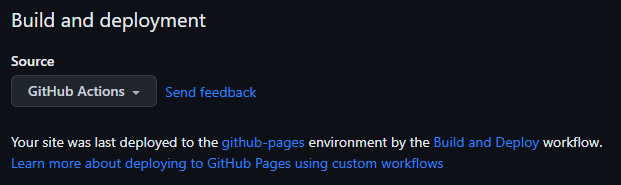

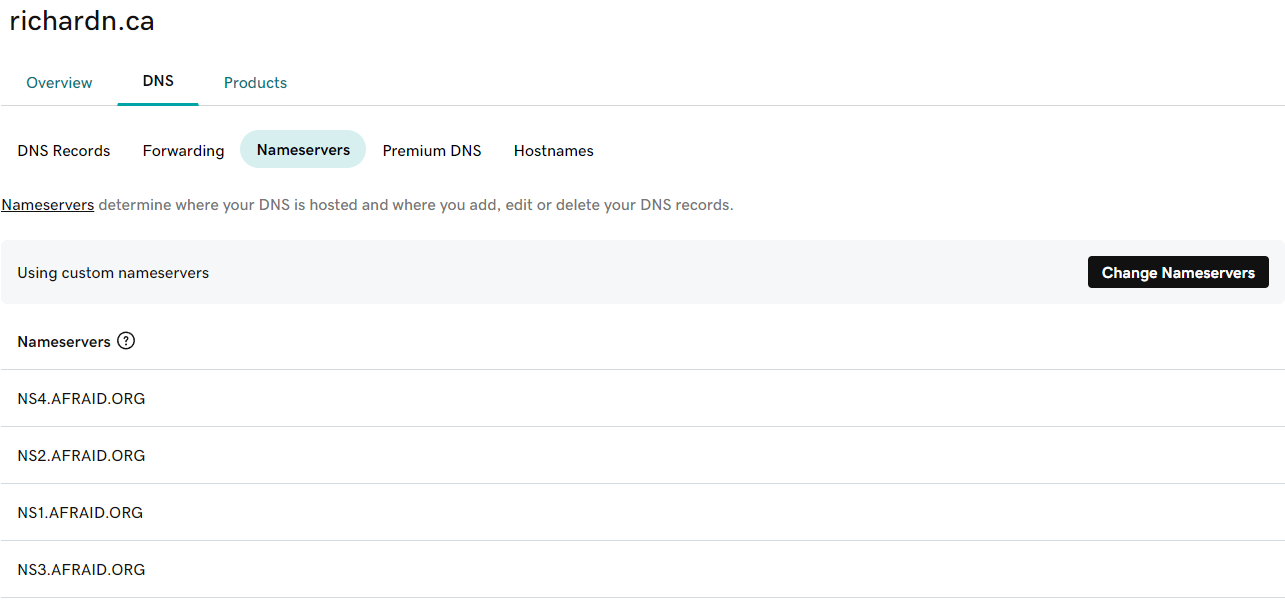

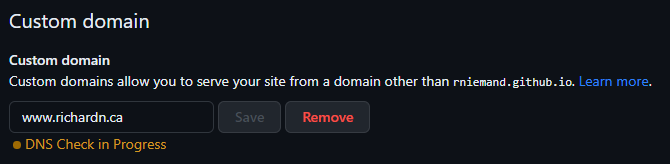
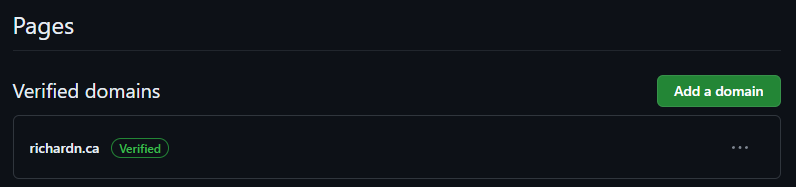

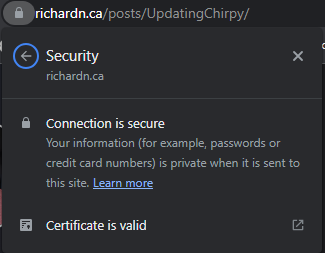
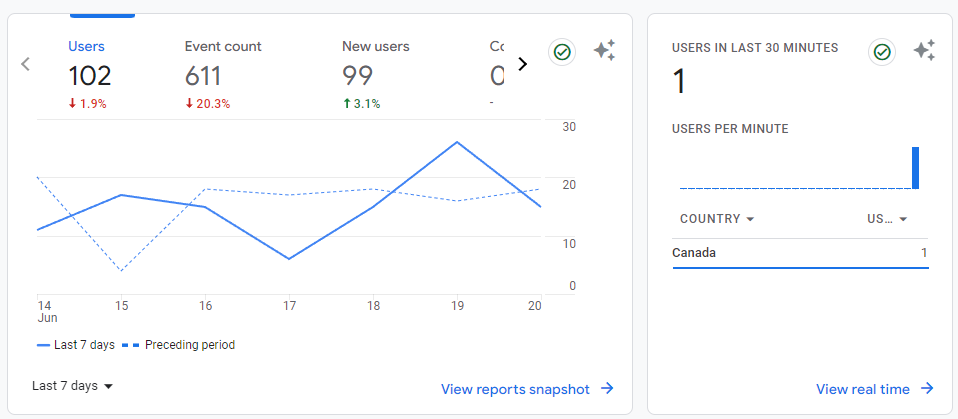
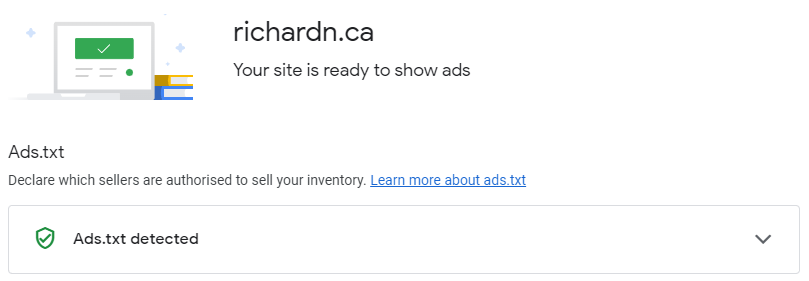
Comments powered by Disqus.